Table of Contents

iTunes gift cards are a popular form of currency used to purchase digital content from Apple’s iTunes Store. They are essentially prepaid cards that are loaded with a certain amount of money and can be used to buy a wide range of content, including music, movies, TV shows, apps, and books.
One of the benefits of using iTunes gift cards is that they offer a convenient and secure way to purchase digital content. Unlike credit or debit cards, which require users to enter personal and financial information each time they make a purchase, gift cards only require the user to enter the code on the back of the card. This means that users can make purchases without worrying about their personal information being compromised.
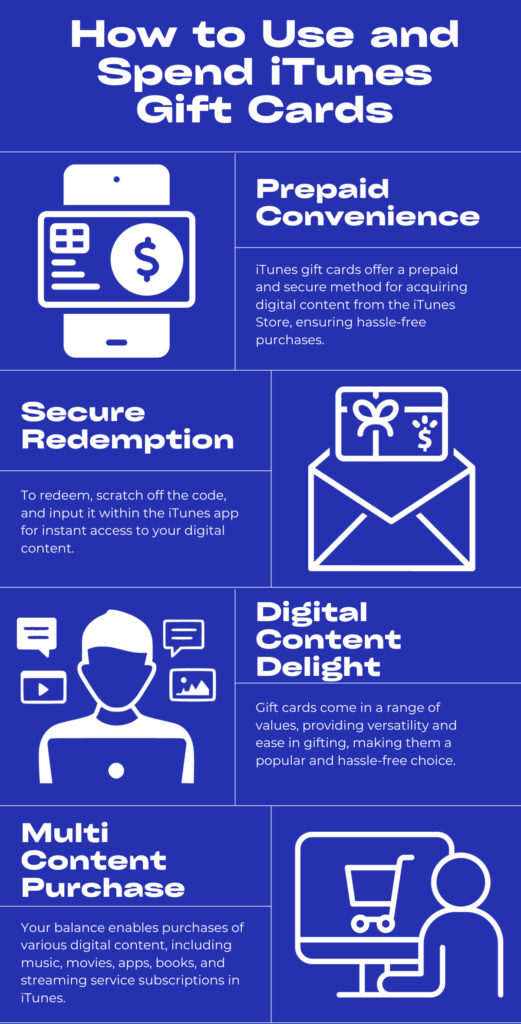
Another benefit of using iTunes gift cards is that they make great gifts for friends and family. They are a great way to give someone the gift of digital content, and they can be purchased and sent digitally, which makes them a great option for last-minute gifts. Additionally, since the cards are available in a range of denominations, they can be customized to fit any budget.
However, there are a few things to keep in mind when using iTunes gift cards. Firstly, the cards can only be used on the iTunes Store, which means that they cannot be used to purchase physical items or services from Apple. Additionally, the cards cannot be redeemed for cash or used to make purchases outside of the United States. In this article, we will discuss where to buy an apple gift card, how to redeem and spend iTunes gift cards.
Where can I buy an Apple Gift Card?
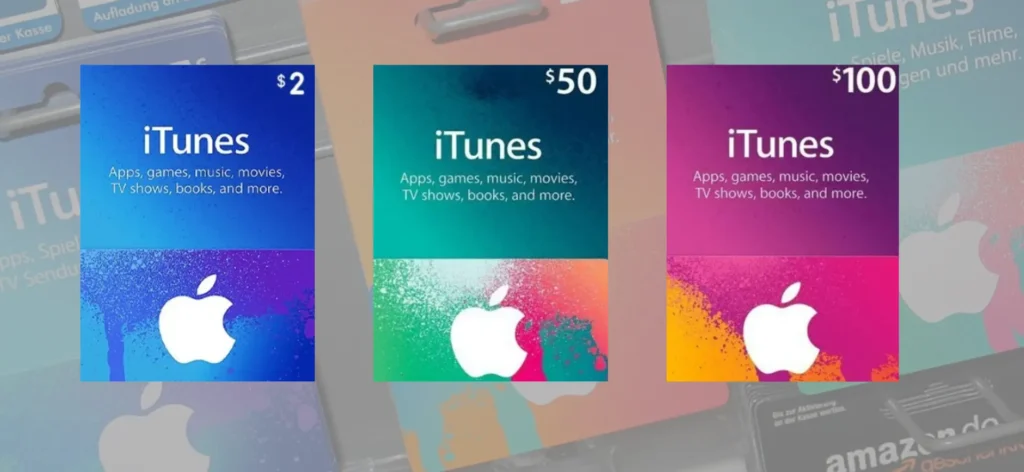
There are several ways to purchase an iTunes Gift Card, including:
- Apple’s Online Store: You can buy an iTunes Gift Card from Apple’s official website. You can choose to receive a physical card by mail or a digital card by email.
- Apple Retail Stores: You can also buy an iTunes Gift Card at an Apple Retail Store near you. Simply go to the store and ask for an iTunes Gift Card. You can choose the amount you want to purchase and pay at the checkout.
- Third-Party Retailers: You can also buy an iTunes Gift Card from other retailers, such as Amazon, Walmart, Target, and Electronic First. These retailers usually sell digital codes that you can redeem on the Apple Store.
Redeeming an iTunes Gift Card
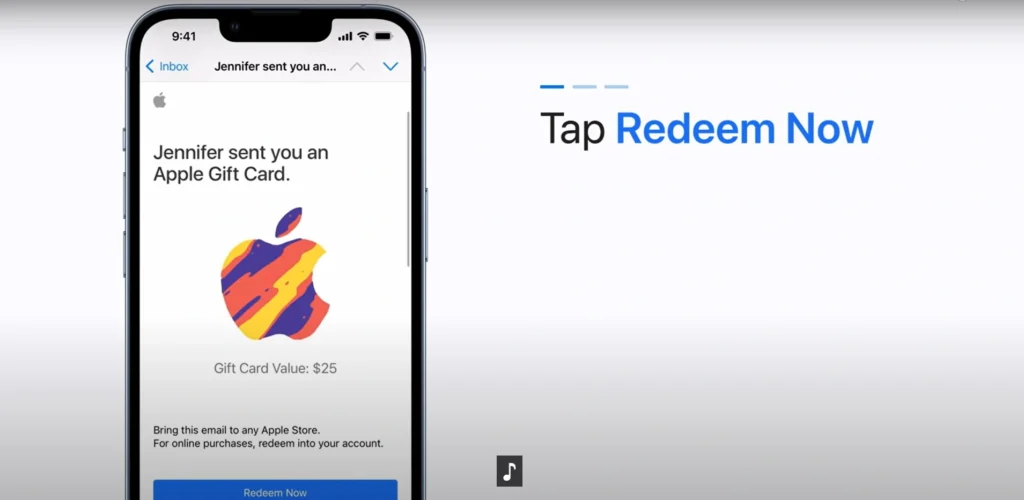
If you have received an iTunes gift card, you may be wondering how to redeem it. In this article, we will walk you through the steps of redeeming a physical or digital iTunes gift card
Step 1: Scratch off the code
The first step in redeeming an iTunes gift card is to scratch off the silver strip on the back of the card to reveal the iTunes gift card code. Make sure to scratch off the code gently to avoid damaging it.
Step 2: Open iTunes
Once you have the code, open the iTunes application on your computer or mobile device. If you don’t have iTunes installed, you can download it for free from Apple’s website.
Step 3: Sign in to your account
If you haven’t already, sign in to your iTunes account using your Apple ID and password. If you don’t have an iTunes account, you can create one for free.
Step 4: Go to the Redeem page
In the iTunes Store, click on the “Redeem” button located in the upper-right corner of the screen. Alternatively, you can click on your account name in the upper-right corner of the screen and select “Redeem” from the dropdown menu.
Step 5: Enter the code
On the Redeem page, enter the code that you scratched off the back of the gift card. Make sure to enter the code correctly, as any errors may prevent the card from being redeemed.
Step 6: Confirm the redemption
Once you have entered the code, click on the “Redeem” button. iTunes will then confirm the redemption of the gift card and add the balance to your account.
If you have received a digital iTunes gift card, Here’s how to do it:
Step 1: Open the email or message
If you received the digital iTunes gift card via email or message, open the email or message containing the gift card. The email or message should contain a link or a code that you can use to redeem the gift card.
Step 2: Click on the link or enter the code
If the email or message contains a link, click on the link to go to the iTunes Store. If the email or message contains a code, open iTunes on your computer or mobile device and go to the “Redeem” page.
Step 3: Sign in to your account
If you haven’t already, sign in to your iTunes account using your Apple ID and password. If you don’t have an iTunes account, you can create one for free.
Step 4: Enter the code
If you clicked on a link, you may be taken directly to the “Redeem” page with the code already entered. If not, enter the code from the email or message into the “Redeem” field on the “Redeem” page.
Step 5: Confirm the redemption
Once you have entered the code, click on the “Redeem” button. iTunes will then confirm the redemption of the gift card and add the balance to your account.
Spend iTunes Gift Card Balance
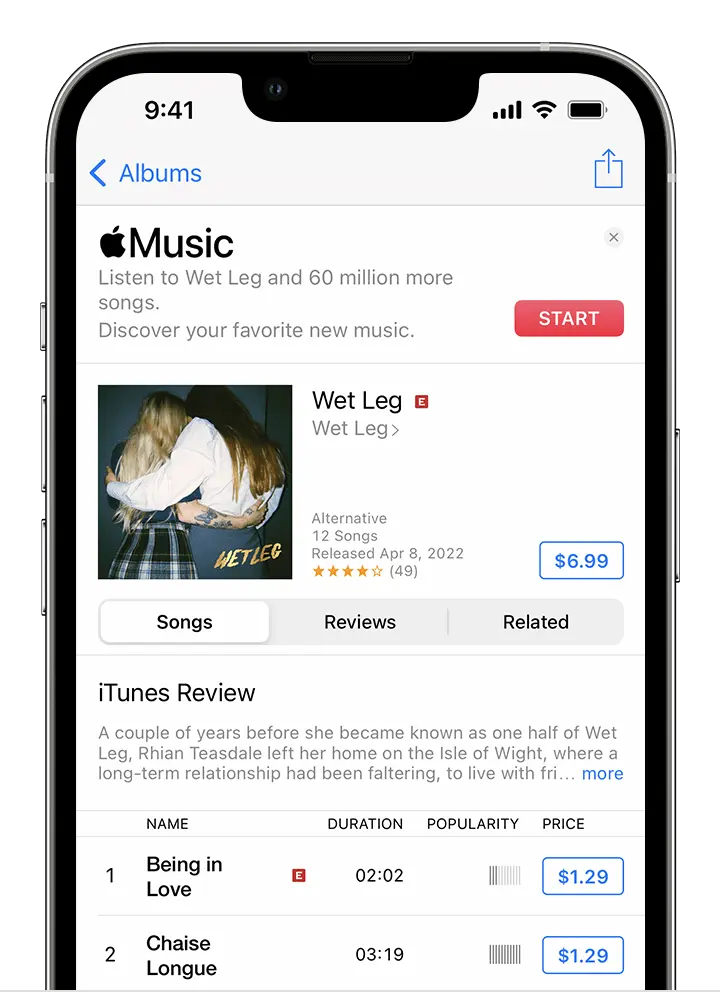
Now that you have redeemed your iTunes gift card, you can use the balance to spend them. Here’s how to do it:
Step 1: Open iTunes
To spend your iTunes gift card balance, open the iTunes application on your computer or mobile device. If you don’t already have it, iTunes is available for free download from Apple’s website.
Step 2: Sign in to your account
If you haven’t already, sign in to your iTunes account using your Apple ID and password. If you don’t have an iTunes account, you can create one for free.
Step 3: Browse the iTunes Store
Once you are signed in, browse the iTunes Store for digital content such as music, movies, TV shows, apps, and books. You can browse by category, genre, or search for specific titles using the search bar.
Step 4: Add items to your cart
When you find something you want to purchase, click on the “Buy” button next to the item. The item will be put in your shopping cart. Repeat this process for all the items you want to purchase.
Step 5: Check your gift card balance
Before you checkout, make sure to check your gift card balance. To accomplish this, choose “View My Account” from the “Account” option.. Under the “Apple ID Balance” section, you will see your gift card balance.
Step 6: Complete the purchase
Once you have applied the gift card balance, click on the “Buy Now” button to complete the purchase. The balance will be automatically applied to your purchase, and any remaining balance will be saved for future purchases.
7 most popular ways to spend your iTunes gift card balance
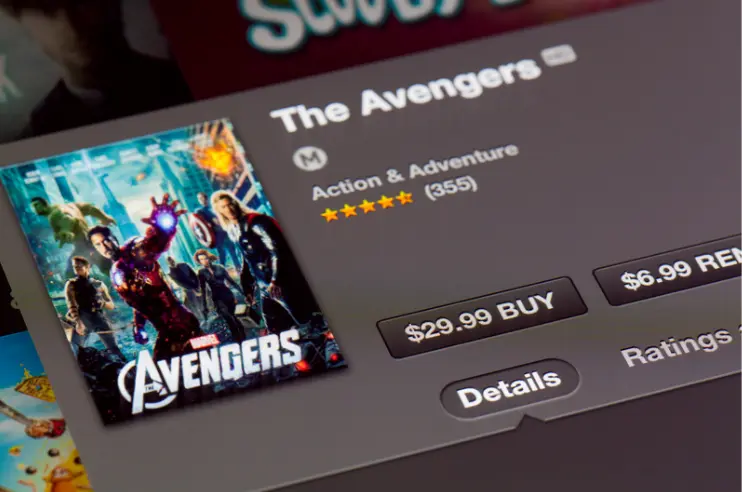
iTunes gift cards are a great way to access a wide range of digital media and entertainment, including music, movies, TV shows, apps, and more. Whether you received an iTunes gift card as a birthday present or as a reward for a job well done, there are plenty of ways to spend your ITunes gift card.
Download Music: If you’re a music lover, you’ll appreciate the vast selection of songs available on iTunes. With millions of tracks from artists all over the world, you can create your own personal soundtrack to suit any mood or occasion. Here’s how to purchase music with your iTunes gift card balance:
- Open the iTunes Store app or iTunes software.
- Find the song or album you wish to buy by searching.
- To purchase the single or album, click on the price.
- If you have enough gift card balance to cover the purchase, click “Buy Song” or “Buy Album.”
- If you don’t have enough gift card balance to cover the purchase, you’ll need to add a payment method to your account or use another gift card to complete the transaction.
Rent or Buy Movies: iTunes also offers a wide selection of movies and TV shows for rent or purchase. Whether you’re in the mood for a classic film or the latest blockbuster, you’re sure to find something that appeals to you. Here’s how to purchase movies and TV shows with your iTunes gift card balance:
- Open the iTunes Store app or iTunes software.
- Search for the movie or TV show you want to purchase.
- Click on the price next to the movie or TV show.
- If you have enough gift card balance to cover the purchase, click “Buy Movie” or “Buy TV Show.”
- If you don’t have enough gift card balance to cover the purchase, you’ll need to add a payment method to your account or use another gift card to complete the transaction.
Download Audiobooks: Audiobooks are a great way to stay entertained while you’re on the go. Whether you’re commuting to work, exercising, or simply relaxing at home, an audiobook can help you pass the time while also enriching your mind. Here’s how to purchase audiobooks with your iTunes gift card balance:
- Open the iTunes Store app or iTunes software.
- Search up the audiobook you wish to buy.
- Click on the price next to the audiobook.
- If you have enough gift card balance to cover the purchase, click “Buy Audiobook.”
- If you don’t have enough gift card balance to cover the purchase, you’ll need to add a payment method to your account or use another gift card to complete the transaction.
Purchase eBooks: If you’re an avid reader, you’ll appreciate the wide selection of eBooks available on iTunes. With titles ranging from bestsellers to niche topics, you’re sure to find something that piques your interest.
- Open the iBooks app on your iPhone, iPad, or Mac.
- Browse for the ebook you want to purchase.
- Click on the price of the ebook.
- Click on the button that says “Buy with Gift Card Balance” or “Redeem” (depending on your device).
- Enter your iTunes Gift Card code and click “Redeem” or “Add” (depending on your device).
- The ebook will be downloaded to your device, and the cost will be deducted from your iTunes Gift Card balance.
- If you have trouble redeeming your iTunes Gift Card balance, you can contact Apple Support for assistance.
Buy Apps: If you own an Apple device, you’ll know that there are thousands of apps available on the App Store. Many of these apps require payment to download, so your iTunes gift card can come in handy when you’re looking to upgrade your device with new features or tools.
- Launch the App Store on your Mac, iPad, or iPhone.
- Browse for the app you want to purchase.
- Click on the price of the app.
- Click on the button that says “Buy with Gift Card Balance” or “Redeem” (depending on your device).
- Enter your iTunes Gift Card code and click “Redeem” or “Add” (depending on your device).
- The app will be downloaded to your device, and the cost will be deducted from your iTunes Gift Card balance.
- Note that some apps may have in-app purchases that cannot be made with an iTunes Gift Card balance.
Subscribe to Streaming Services: Many popular streaming services, such as Netflix and Hulu, allow you to pay for your subscription through iTunes. If you’re a regular user of these services, you can use your iTunes gift card to cover the cost of your monthly subscription.
- On your Mac, iPad, or iPhone, launch the App Store.
- Search for the streaming service you want to subscribe to (e.g. Netflix, Apple Music, Spotify, etc.).
- Tap on the subscription option or button for the service.
- Choose the subscription package you want to buy.
- The “iTunes Gift Card” payment option should be chosen.
- Enter your iTunes Gift Card code and click “Redeem” or “Add” (depending on your device).
- Review the subscription details and confirm the purchase.
- The subscription will be activated on your account, and the cost will be deducted from your iTunes Gift Card balance.
- Note that some streaming services may require additional payment methods for certain features or add-ons, which may not be available with an iTunes Gift Card balance.
Gift to a Friend: Finally, if you can’t decide how to spend your iTunes gift card, you can always give it to a friend or family member. This is a great way to share the joy of digital media with someone you care about, while also freeing yourself from the burden of decision-making.
- Open the App Store or iTunes Store on your iPhone, iPad, or Mac.
- Find the gift option in the store (it may be labeled differently depending on your device).
- Select the gift amount that you want to send. This amount can be the total balance of your iTunes Gift Card, or a portion of it.
- Enter the email address of the person you want to gift the iTunes Gift Card balance to.
- Add a message if you want to personalize the gift.
- Select the date you want to send the gift, or send it immediately.
- Choose “iTunes Gift Card balance” as your method of payment.
- Confirm the purchase and the gift will be sent to your friend’s email address.
- Your friend can then redeem the gift by following the instructions in the email they receive. If they have trouble redeeming the gift, they can contact Apple Support for assistance. Note that the gift card balance cannot be transferred to another account once it has been redeemed.
In conclusion, iTunes Gift Cards are a great way to shop for digital content on Apple’s digital stores, including the App Store, iTunes Store, Apple Books, and Apple TV. With an iTunes Gift Card, you can easily purchase apps, books, music, and movies without needing to link a credit card or debit card to your account. Moreover, an iTunes Gift Card makes a great gift for yourself or someone else, providing a convenient and practical option for digital content shopping.
If you’re looking to purchase iTunes Gift Cards online , Electronic First is a great option. They offer a wide variety of gift cards at a cheap price, including iTunes Gift Card online which can be delivered instantly to your email inbox. Electronic First is a reliable and trustworthy retailer that provides excellent customer service, making your shopping experience smooth and hassle-free.
So why wait? Head over to Electronic First today and purchase your iTunes Gift Card online to enjoy the convenience and flexibility of shopping in Apple’s digital stores.
Also if you’re interested in earning with Electronic First as soon as today, check out our affiliate program. You can share your link with friends, family or anyone. Sign up today to reap the rewards!


