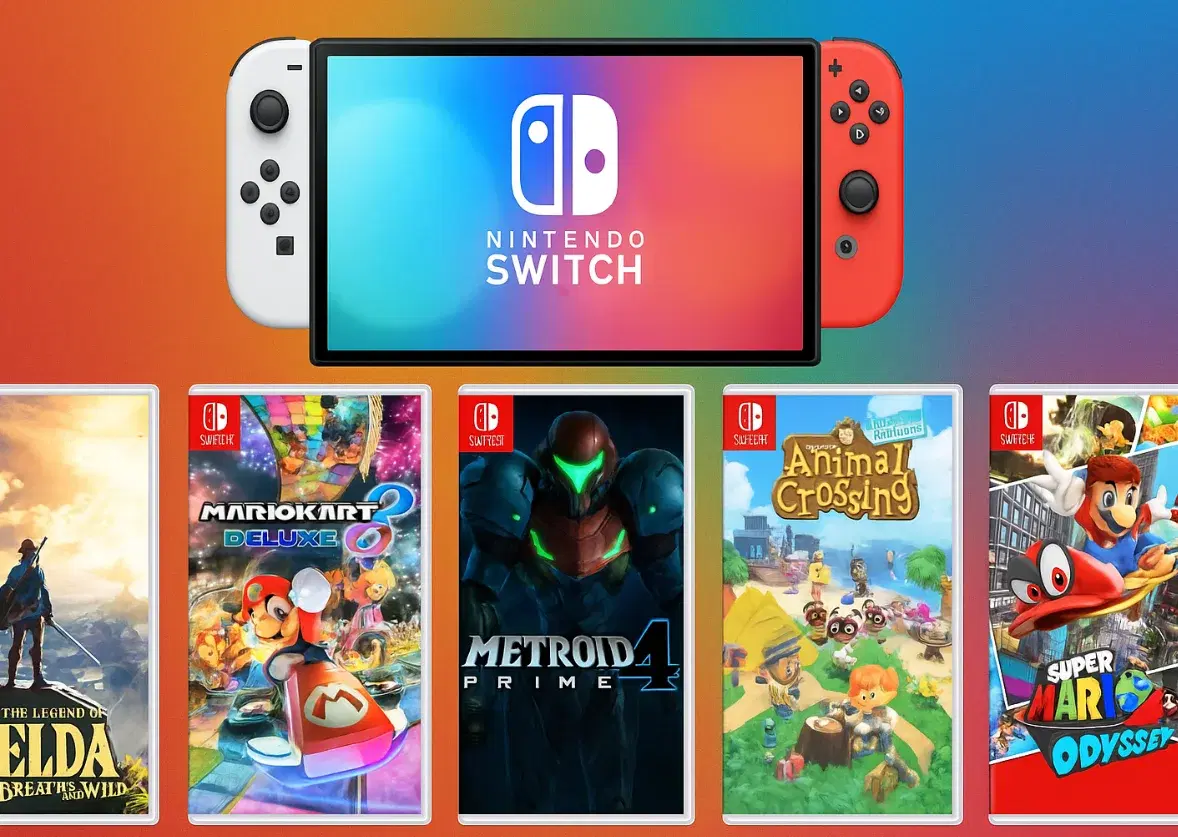11 Important Nintendo Switch Tips and Tricks That You Should Know
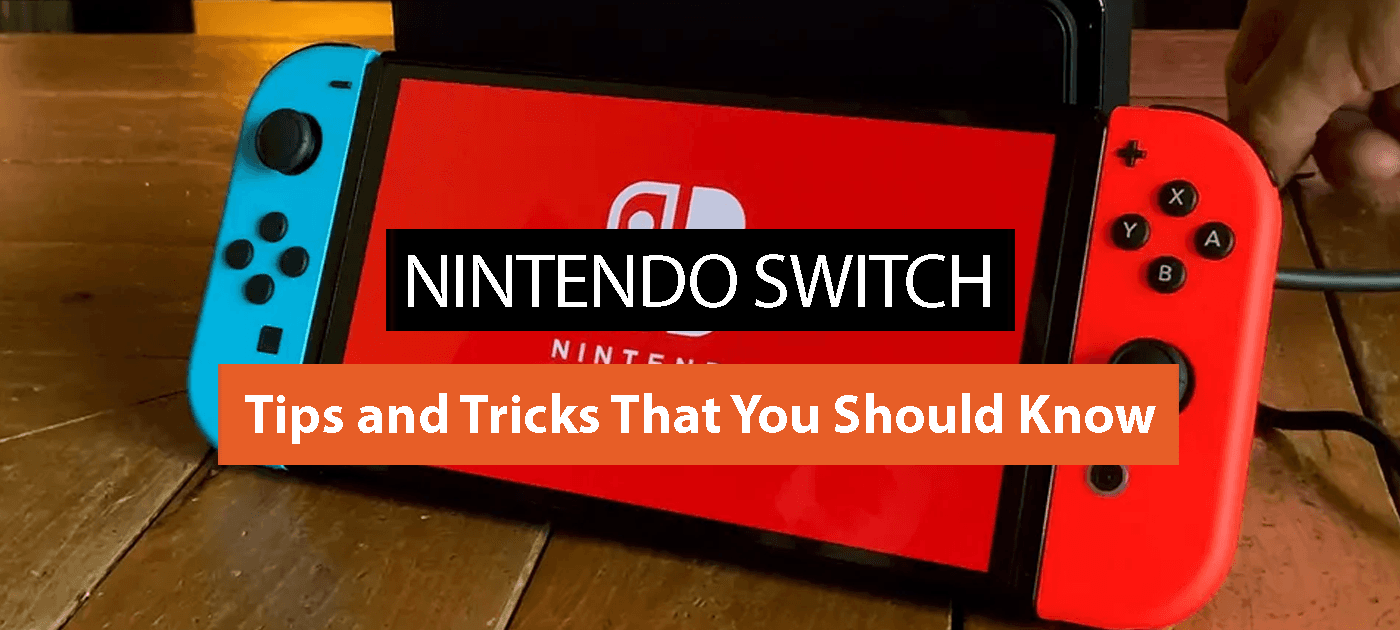

The Nintendo Switch is a hybrid gaming console that has taken the gaming world by storm since its release in March 2017. The Switch combines the power of a home console with the portability of a handheld device, making it an incredibly versatile gaming system that appeals to a wide range of gamers. In this article, we’ll take a closer look at the Nintendo Switch, its features, and its tips and tricks.
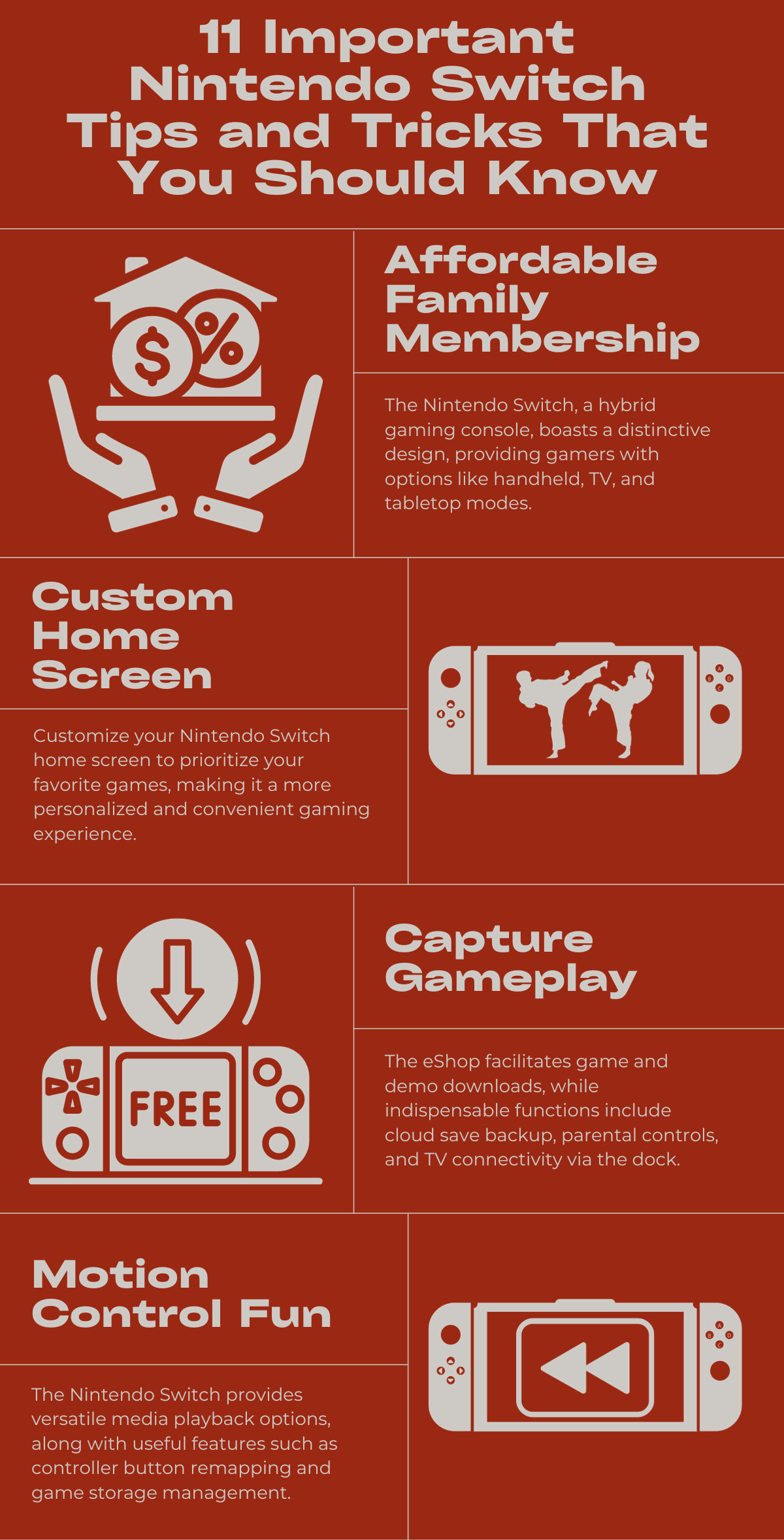
Hardware

The Nintendo Switch features a unique design that allows it to be played both as a home console and as a handheld device. The console itself is a tablet that measures 6.2 inches diagonally and has a 720p resolution. The Switch also comes with two detachable Joy-Con controllers that can be used separately or attached to the sides of the console. The Joy-Cons feature motion controls and can be used for multiplayer gaming.
The Switch can be played in three different modes: TV mode, Tabletop mode, and Handheld mode. In TV mode, the console is docked and connected to a TV, allowing you to play games on a larger screen. In Tabletop mode, the console is propped up on a surface using its kickstand, and the Joy-Cons are detached and used as separate controllers. In Handheld mode, the console is used as a portable gaming device.
The Switch comes with 32GB of internal storage, which can be expanded with a microSD card. The battery life varies depending on the game you’re playing and the mode you’re using, but it generally lasts between 2.5 and 6.5 hours.
Features

The Nintendo Switch has several features that set it apart from other gaming consoles. One of the most notable features is the ability to take the console with you and play games on the go. The Switch’s portability is a big selling point for gamers who want to be able to play their favorite games anywhere.
Another unique feature of the Switch is the Joy-Con controllers. The controllers can be used separately as two individual controllers, which means you can play multiplayer games without having to purchase an extra controller. The Joy-Cons also features motion controls, which add an extra level of interactivity to games.
The Switch also has a built-in feature that allows you to take screenshots and record video clips of your gameplay. This is a great way to capture and share your gaming experiences with others.
In order to access online features and services on the Nintendo Switch, such as online multiplayer, voice chat, cloud saves, and access to select NES and SNES games, a Nintendo Switch Online subscription is required.
Nintendo offers various subscription options, including individual and family plans, and the subscription can be purchased through the Nintendo eShop or at select retailers. It’s important to note that while some games may offer limited online features without a subscription, many games require a Nintendo Switch Online membership to access online multiplayer modes.
One of the most widely used gaming consoles worldwide is the Nintendo Switch. With its unique hybrid design, it allows gamers to play their favorite games both on the go and on their TV screens. But there are many features and tricks that users may not be aware of. In this article, we will explore 11 important Nintendo Switch tips and tricks that you should be aware of
1. Customize Your Home Screen
One of the first things you should do when you get your Switch is to customize your home screen. You can rearrange the icons and move them around to your liking. You can also change the background color and add your own custom wallpapers.
To change the background color, go to System Settings, then Themes, and select Change Theme. You can choose from several pre-made themes or create your own by selecting Custom.
To add a custom wallpaper, you’ll need to transfer an image to your Switch from a microSD card. Once the image is on your Switch, go to System Settings, then Themes, and select Change Theme. From there, select Custom, then choose your image as the wallpaper.
2. You can save with Nintendo Switch Online Family Membership
The Family Membership is an excellent option for those who have multiple Switch owners in the same household. Instead of paying for separate individual memberships, the Family Membership allows up to eight Nintendo Account holders to share access to the service for one low price. This means that you can create a group of friends and family members and enjoy all the benefits of Nintendo Switch Online together.
It’s much cheaper than purchasing multiple individual memberships, making it an affordable option for families or groups of friends who all own a Switch. Additionally, each member of the family group gets their own individual Nintendo account, so they can access their own games, play online, and have their own cloud storage for game saves.
To sign up for the Nintendo Switch Online Family Membership, you need to have at least one adult account and up to seven additional accounts for family members. The primary account holder can invite family members to join the group, and each member can manage their own account settings, including payment methods and subscription renewal.
3. Capture Screenshots and Record Video Clips
You can capture gameplay videos and take screenshots on the Switch thanks to a built-in function. Press the Capture button on the left Joy-Con to capture a screenshot. Press and hold the capture button for a couple of seconds to start recording a video.
On your Nintendo Switch Account, you can browse your photos and video clips in the Album app. You may then modify them and send them to friends.
Here’s how to allow your friends view images and videos from your games:
- Make sure your Nintendo Switch Account is connected to Facebook and Twitter by going to the Album option in your User Settings.
- Play a game after that, and then press the Capture button in the lower-left corner of the screen.
- A Capture Success message will show on the screen.
- The most recent 30 seconds of gaming or whatever is visible on the screen are then saved.
To Upload a Picture:
- You may then access your user profile page.
- Then, choose Album, then Posts, and finally, choose all posts.
- Choose a photo that you wish to publish.
- There will be a sharing option on that image.
- If you want to send it right away to another social network, just follow the on-screen instructions!
4. Use the eShop to Download Games and Demos
The eShop is the digital storefront for the Switch, where you can purchase and download games and demos. To access the eShop, select the Nintendo eShop icon on your home screen.
You can browse games by category, search for specific titles, and even read reviews from other players. You can also download demos of select games to try them out before purchasing.
5. Take Advantage of the Switch’s Motion Controls
The Joy-Con controllers feature motion controls, which add an extra level of interactivity to games.
6. Use Your Phone as a Second Screen
The Nintendo Switch Online App allows you to use your smartphone as a second screen for your Nintendo Switch. You can use it to voice chat with your friends, view game-specific services, and access SplatNet 2 for Splatoon 2. To use this feature, download the Nintendo Switch Online App on your phone and connect it to your Nintendo Switch.
7. Use Your Joy-Cons as Separate Controllers
The Joy-Con controllers can be used separately as two individual controllers, which means you can play multiplayer games without having to purchase an extra controller. To do this, detach the Joy-Con controllers from the Switch console and give one to a friend. When prompted, select “Change Grip/Order” on the Home Screen and follow the on-screen instructions.
8. Save Your Games to the Cloud
Nintendo Switch Online subscribers can save their games to the cloud. This is useful if you want to transfer your save data to another console or if your console is lost or damaged. To use this feature, go to System Settings, and then Data Management, and then Save Data Cloud. You can then select the games you want to back up.
9. Nintendo Switch parental controls
You may set up parental controls to keep an eye on usage, limit playing, or choose a game’s recommended age range. In any case, you may select a level of restriction for Nintendo eShop purchases, limit sharing pictures online, limit user interaction, and allow the system to be operated in a limited mode based on its present location.
The parental control PIN on your device may be reset using Nintendo’s parental control reset tool by generating a master key.
Steps:
- System Settings can be found on the Main Screen.
- Parental Controls Option may be found by scrolling down the left side of the screen.
- You may click or tap it
- On the left side of the screen, select “Parental Controls”.
- Finally, modify the setting according to your preference
10. Use a dock to connect to a TV
You may connect the Nintendo Switch to your TV using the dock that it comes with. This is helpful if you want to view videos on a TV or play games on a bigger screen. Just connect the HDMI cable into your TV and the dock, slot your Nintendo Switch into the dock, and your console will be connected to your TV.
11. Play media on the Nintendo Switch.
Moreover, the Nintendo Switch functions as a media player. It lets you watch videos on streaming sites like Hulu, YouTube, and others. You only need to download the corresponding software from the Nintendo eShop to get started. By installing the Spotify app, you can utilize the Nintendo Switch to listen to music.
Additional Nintendo Switch tips and tricks to cover all the bases and to make sure you’re prepared to game at your highest level
Locate a Lost Joy-Con:
Although the Joy-Con controllers for the Switch are excellent, they are tiny and simple to lose. Fortunately, the Switch includes a built-in feature to find Joy-Cons nearby.
How to locate a misplaced Joy-Con:
- Go to your controllers first.
- Next, locate controllers
- All the controllers connected to your console will be displayed on the screen.
- The missing joy-con has to be highlighted after that.
- Hit the L or R button.
- They’ll then begin to make a succession of brief buzzes. To locate your misplaced Joy-con, you must listen for the sound.
You Can Get Discounts by Using Your points:
You will receive Gold Points worth 5% of your purchase price each time you register your physical games with My Nintendo or purchase an eligible game from the Nintendo Switch eShop! Use them to obtain savings on digital games, complete game downloads, and other entertaining materials.
Choose the game you want to buy by launching the eShop. There will be a little button with a checkmark and a number on it on the right side of the window where you may add that game to your cart. When you click it, a screen will appear.
Avoid the Nintendo Switch from getting hotter!
The fans on your Nintendo Switch usually become louder and produce unusual noises while you play any game, or after 30 to 50 minutes of playing your Nintendo Switch may overheat on the right side.
The following six major causes are often to blame:
- Nintendo Switch game sessions that last a while
- Dust/junk prevents the switch from ventilating.
- defective internal fan
- inadequate ventilation
- Unpower-optimized game
- the Nintendo Switch circuit has internal issues
How can we avoid this?
This heating problem can be resolved by using a well-ventilated dock.
Save Nintendo Switch’s Battery
If you’re concerned that your Switch will run out of battery, keep track on it using the battery indicator. For greater accuracy, you can display a percentage of the battery.
You may turn Console Battery on by selecting System Settings, then System. If you want to go a significant amount of time without recharging your battery, there are a few techniques you may employ.
- Activate flight mode
- Reduce the screen’s brightness
- Reduce the volume.
- Disable the controller’s vibration.
Purchase Physical Copy Versions of Larger Games
When compared to physical copies of the game, the most recent Nintendo Switch games are highly pricey in digital format.
Consider purchasing the actual copy if your micro SD card is limited so you can start playing right away instead of waiting for them to acquire from the Nintendo eShop.
Pair Bluetooth Headphones
With the Nintendo Switch, wireless headphones are now compatible. You may now connect Bluetooth headphones to Nintendo Switch thanks to this new feature, which is part of system update 13.0. It is simple to set up.
How to Connect a Bluetooth Headphone:
- Access System Settings.
- Proceed to System
- Then go to System Update
- And if it wasn’t automatically updated, install the most recent version.
You Can Remap Controller Buttons:
The button layouts on your Nintendo Switch controllers may now be changed. With this new function, you may alter what each button on your Switch performs as well as reverse or switch the inputs of the Joystick and buttons.
You may accomplish this by going to:
- System Settings
- Sensors and Controllers
- Change Button Mapping allows you to remap the Pro Controller’s and Joy-Cons’ buttons.
Archive the Games You Don’t Play
The Switch has many advantages, but storage capacity is not one of them. The OS and 32GB of hard drive space are included with the LCD Switch. Even if the OLED model increases it to 64GB, it’s still simple to run out of space if the majority of your games downloads.
To save up hard disk space, one simple solution is to archive the games you aren’t playing anymore (but keep your game saves).
To accomplish this:
- Go to main menu
- Then highlight the game you want to archive
- Press the + button, then selecting Manage Software
- Lastly, archive the software from the drop-down menu.
In conclusion, the Nintendo Switch is a fantastic gaming console that offers a unique and versatile gaming experience. With its many features, including the ability to customize your home screen, take screenshots and record video clips, use motion controls, and connect to a TV for big-screen gaming, there’s something for everyone on the Switch.
By taking advantage of these essential tips and tricks, you can get the most out of your Switch and enhance your gaming experience even further. Whether you’re a seasoned gamer or just getting started, the Nintendo Switch is a great investment that will provide hours of entertainment.
If you’re interested in purchasing a Nintendo Switch and taking advantage of all its features, Electronic First is the perfect place to start. They offer discounted deals on Nintendo Switch subscriptions as well as a wide selection of games to choose from. Additionally, Electronic First also offers a 12% discount for Nintendo Switch Online 12 Month subscription, which allows you to enjoy online play, access to exclusive games, and cloud saves for an entire year.
Don’t miss out on the chance to experience all that the Nintendo Switch has to offer. Head over to Electronic First and Nintendo Switch Online 12 Month subscription today!
Also if you’re interested in earning with Electronic First as soon as today, check out our affiliate program. You can share your link with friends, family or anyone. Sign up today to reap the rewards!