If your PC meets Windows 11’s requirements, you should at least consider upgrading. There’s no doubt that Windows 11 brings stronger security defaults with a cleaner interface and better window management along with the newest AI features on Copilot and Copilot+ PCs.
Windows 10 remains stable and familiar, but mainstream security updates end on October 14, 2025 unless you pay for Extended Security Updates.
This guide compares Windows 10 Vs. Windows 11 in practical terms so you know exactly what to expect.
Windows 10 Vs. Windows 11 Features Comparison
| Category | Windows 10 | Windows 11 |
| Support status | Security updates end Oct 14, 2025; optional paid ESU after | Ongoing support with new features and investments |
| Minimum hardware | Broad CPU support, no TPM requirement on many devices | Requires newer CPUs, TPM 2.0, Secure Boot |
| Start and taskbar | Classic Start with Live Tiles; left taskbar | Centered taskbar by default; redesigned Start without Live Tiles |
| Windowing | Snap Assist | Snap Layouts, Snap Groups, better multi-monitor recall |
| Virtual desktops | Multiple desktops | Per-desktop wallpapers, stronger persistence |
| Widgets/feeds | News and Interests | Widgets panel with deeper integrations |
| File Explorer | Ribbon UI, no tabs by default | Tabs, modern context menus, native RAR/7z support |
| Gaming | Game Bar, DirectX 12 | Adds Auto HDR and DirectStorage support |
| AI features | Copilot app | Copilot app; Copilot+ PCs add system-level AI features |
| Security baseline | Defender, SmartScreen | Adds VBS, HVCI, stronger driver blocklist, passkeys |
| Management | Group Policy, domain join | Same plus refinements for modern management |
| App compatibility | Very high | Very high; ARM64EC bridges for Arm devices |
When To Upgrade (Checklist)
| Factors | Questions | Actions |
| CPU and firmware | Is your processor supported and is TPM two point zero enabled? | Update BIOS, enable TPM and Secure Boot |
| Storage and memory | Do you meet sixty-four gigabytes of storage and four gigabytes of RAM? | Add an SSD and more RAM if needed |
| Applications | Do mission-critical apps list Windows 11 support? | Pilot on one system and verify licensing |
| Peripherals | Do printers, scanners, audio interfaces have modern drivers? | Download the latest vendor packages and test |
| Security posture | Do you need stronger protection for data at rest and sign-in? | Plan for BitLocker and Windows Hello passkeys |
| Rollback plan | Do you have recent backups and a recovery drive? | Create a system image before upgrading |
Should You Upgrade Now?
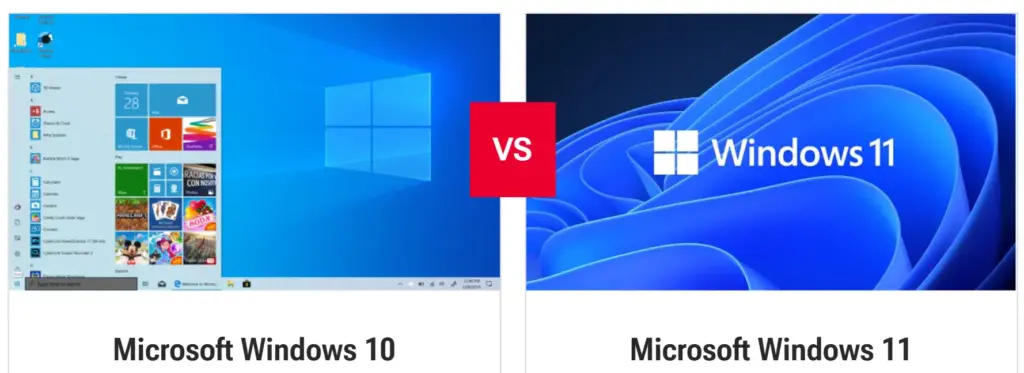
If your PC qualifies then yes.
The upgrade positions you on the actively developed branch of Windows, where usability and security improvements continue to arrive. When you upgrade, you gain:
- Better defaults for protection
- A more consistent interface
- Efficient windowing
- A platform aligned with future hardware and AI capabilities
If you are blocked by hardware or a critical device driver, plan a hardware refresh or contain that workload on Windows 10 with a clear exit date.
Price Comparison – Windows 10 Vs. Windows 11
You can no longer buy a new Windows 10 retail license (Available on Electronic First). The upgrade from Windows 10 to Windows 11 remains free on compatible hardware.
If you are building a new PC and need a license, Windows 11 Home and Windows 11 Pro are the practical options. Microsoft’s typical list prices are about $139 for Home and $199 for Pro.
Real-world pricing varies by retailer and bundle, and many stores like Electronic First also offer promotions that can significantly reduce the cost of moving to Windows 11. In a more straightforward way, if you are staying with existing hardware, the upgrade path is designed to be free. But, if you are licensing a new build, Windows 11 is the sensible choice.
Detailed Features and Day-to-Day Experience
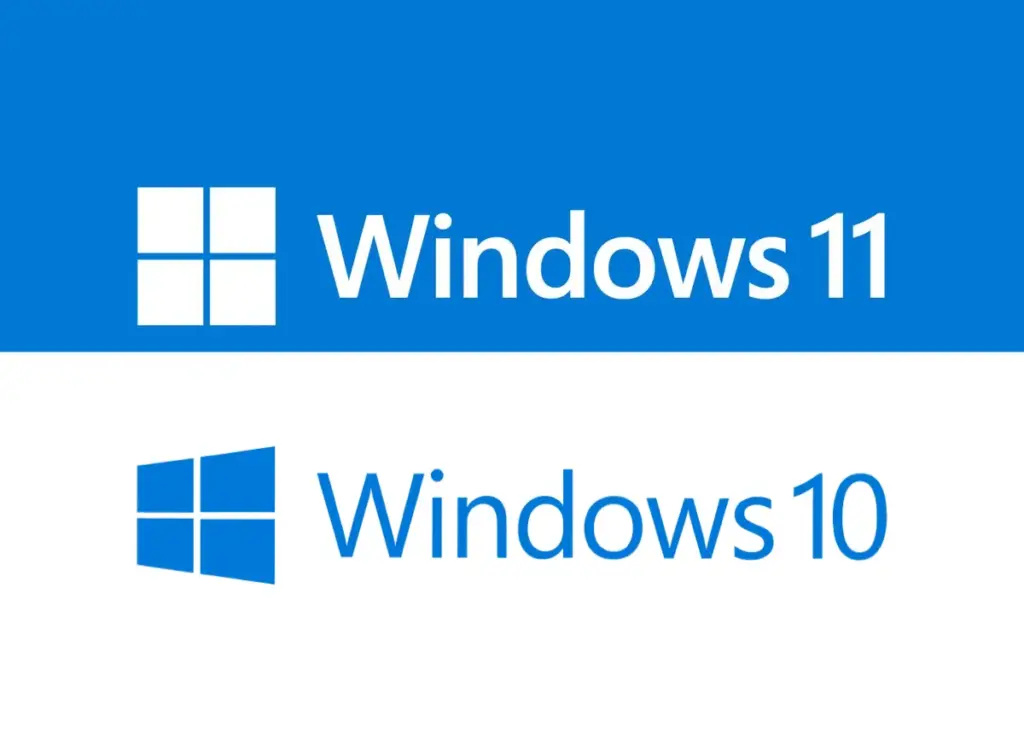
- Interface and workflow
Windows 11 replaces the dense Start grid and Live Tiles with a calmer layout that emphasizes pinned apps and quick recommendations. If you prefer the Windows 10 look, you can left-align the taskbar, but the centered default fits ultrawide and large displays nicely.
Quick Settings and the streamlined notifications view reduce clicks. The design language is more consistent across menus, dialogs, and system apps, which helps the OS feel cohesive.
- Window management
Snap Assist in Windows 10 was already useful. Windows 11 goes further with Snap Layouts and Snap Groups. Hovering the maximize button reveals layouts for halves, thirds, and quarters.
Layouts persist better across multiple monitors, and Windows remembers app groups. If you juggle browsers, spreadsheets, notes, and communication tools, these small upgrades save minutes every day.
- File Explorer
Explorer sees meaningful updates in Windows 11. Tabs let you keep several locations in one window. Context menus are cleaned up, common actions float to the top, and long, legacy menus are a secondary click away. Native support for popular archive formats like RAR and 7-Zip eliminates an extra utility for many users. On Copilot+ hardware, semantic search allows natural-language queries that find files by description rather than exact names.
- Virtual desktops and focus
Both systems support multiple desktops, but Windows 11 treats them like first-class citizens. You can assign different wallpapers, reorder desktops, and expect layouts to survive reboots and undocks better than before.
Focus Sessions in the Clock app integrates timers and your task list, providing a lightweight structure for deep work without extra software.
Performance and Reliability – Windows 10 Vs. Windows 11

- Raw speed
On identical hardware, Windows 10 and Windows 11 perform similarly in common tasks. As Windows 11 matured through the twenty-four H two generation, the shell became snappier and scheduling more consistent.
Application launches, window animations, and context menu responsiveness feel smoother, especially on modern CPUs and fast storage.
- Gaming
Frame rates are essentially equal when graphics drivers and settings match. The value in Windows 11 is platform alignment with features like Auto HDR and DirectStorage. Auto HDR can make older titles pop on capable displays.
DirectStorage reduces load times in supported games by streamlining asset delivery from NVMe storage.
- Updates
Windows 11 quality updates are typically smaller and faster to apply than Windows 10’s. Servicing improvements reduce downtime and help businesses stage rollouts more predictably.
Both operating systems receive critical security fixes, but Windows 11 is where Microsoft focuses new deployment tooling and user-facing improvements.
Security Superiority – Windows 10 Vs. Windows 11
- Baseline hardening
Windows 11 turns on virtualization-based security and memory integrity on supported hardware, isolating sensitive processes from the rest of the OS.
A stronger vulnerable-driver blocklist is enabled, and the platform supports modern passkeys in Windows Hello to resist phishing. Windows 10 can be configured similarly, but the defaults are not as aggressive.
- Hardware trust
A key reason Windows 11 feels stricter is the requirement for Trusted Platform Module two point zero and Secure Boot. These raise the bar for firmware integrity and key protection.
Windows 10 runs on a far wider range of machines, including systems without those protections, which is convenient but less resilient. If you take a laptop on the road or handle client data, Windows 11’s security baseline is a real advantage.
- Smart App Control and application safety
Windows 11 offers Smart App Control, which when enabled from a clean install blocks unknown or untrusted executables globally.
Windows 10 relies primarily on SmartScreen prompts. Both include Microsoft Defender with cloud-delivered protections, but Windows 11 benefits from newer policies and defaults.
Compatibility and Peripherals
Most apps that run on Windows 10 also run on Windows 11. The main caveat is niche utilities and very old drivers. On Arm-based Copilot+ PCs, some drivers and antivirus tools may need updates.
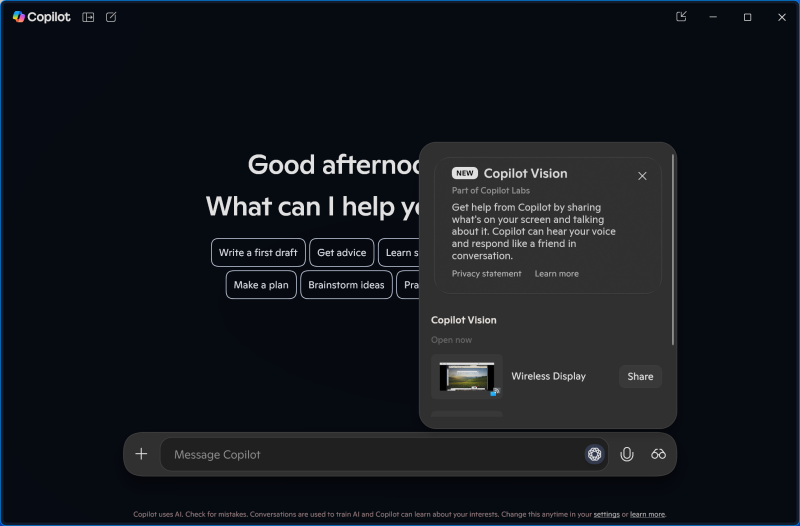
Legacy printers and scanners might require vendor downloads, while newer standards such as Bluetooth LE Audio and modern Wi-Fi are first-class on Windows 11.
AI Features and Copilot
Both Windows 10 and Windows 11 include the Copilot app for drafting and on-screen assistance.
Windows 11, especially on Copilot+ PCs with NPUs, adds deeper OS-level features such as image cocreation, Studio Effects for calls, system-wide live captions, and activity recall.
Best For – Windows 10 Vs. Windows 11
Windows 10
You can choose Windows 10 if your hardware falls short of Windows 11’s minimums. And also, if you rely on legacy peripherals that lack current drivers, or if your organization is midcycle on application validation. It remains a solid, polished operating system that many users know well.
Windows 11
You can go for Windows 11 if your device is eligible and you value better security defaults, smoother window management, modern File Explorer features, and the incoming wave of AI-enhanced utilities. For remote workers and students, the small quality-of-life improvements compound over time.
How To Decide

Step 1. Confirm the lifecycle. If you do not plan to pay for Extended Security Updates after October of twenty twenty-five, set your upgrade timeline now.
Step 2. Run the PC Health Check and confirm CPU generation, TPM status, Secure Boot, memory, and storage. Many machines simply need firmware settings toggled to pass.
Step 3. Inventory your applications and peripherals. Flag low-velocity drivers and niche tools. Stage a pilot, capture issues, and resolve them before a broad rollout.
Step 4. Weigh data sensitivity. If your device carries client contracts, financials, or personal records, the stronger defaults in Windows 11 provide immediate benefits.
Step 5. Consider ergonomics. If Snap Layouts, Explorer tabs, and calmer UI reduce friction in your day, that time saved is real. Multiply it by weeks and months.
Upgrade Paths and Licensing
In-place upgrades from Windows 10 to Windows 11 preserve files and applications on supported hardware.
You should always back up first, uninstall obsolete antivirus or disk utilities, and make sure you have space for the installer. If you are building a new PC, decide between Home and Pro.
Home is sufficient for single-user systems. Pro adds BitLocker device encryption, Remote Desktop host, Group Policy, and domain join, which are valuable for professionals and small businesses. If you are not sure about Windows 11 Home and Pro differences, you can check our detailed comparison on it.
If you are outfitting several PCs, consider multi-key promotions or OS plus Office bundles to control costs.
The Bottom Line
For most individuals and small teams, Windows 11 is the right destination. It equals Windows 10 on stability while moving the platform forward in ease of use, security, and features that reduce everyday friction.
If you are ready to upgrade or need a fresh license for a new build, you can get a Windows 11 Home or Windows 11 Pro key from Electronic First. That too with instant delivery, a money-back guarantee, and twenty-four by seven support. Visit Electronic First to purchase your Windows 11 key, activate in minutes, and step into a cleaner, safer, and more capable Windows platform today. Pricing is often discounted. Get yours now!
FAQs
Can I stay on Windows 10 safely after twenty twenty-five?
You can, but only with paid Extended Security Updates or by isolating the machine from risky workloads. ESU is a bridge, not a permanent strategy.
Will the upgrade keep my files and programs?
Yes, in-place upgrades are designed to preserve them. Back up first, disable or remove aging security tools, and make sure you have adequate free space.
What happens if my CPU is unsupported?
Some users install Windows 11 on unsupported hardware, but you may miss updates and you will be outside Microsoft’s guidance. The safer plan is to upgrade hardware.
Is Windows 11 better for gaming?
Performance parity is common, but Windows 11 adds Auto HDR and DirectStorage for supported games, and its audio and display pipelines are tuned for modern hardware.
Do I need Windows 11 Pro?
You can choose Pro if you want BitLocker, Remote Desktop hosting, Group Policy, or domain join. However, Windows 11 Home is perfect for single-user systems that do not need those features.


