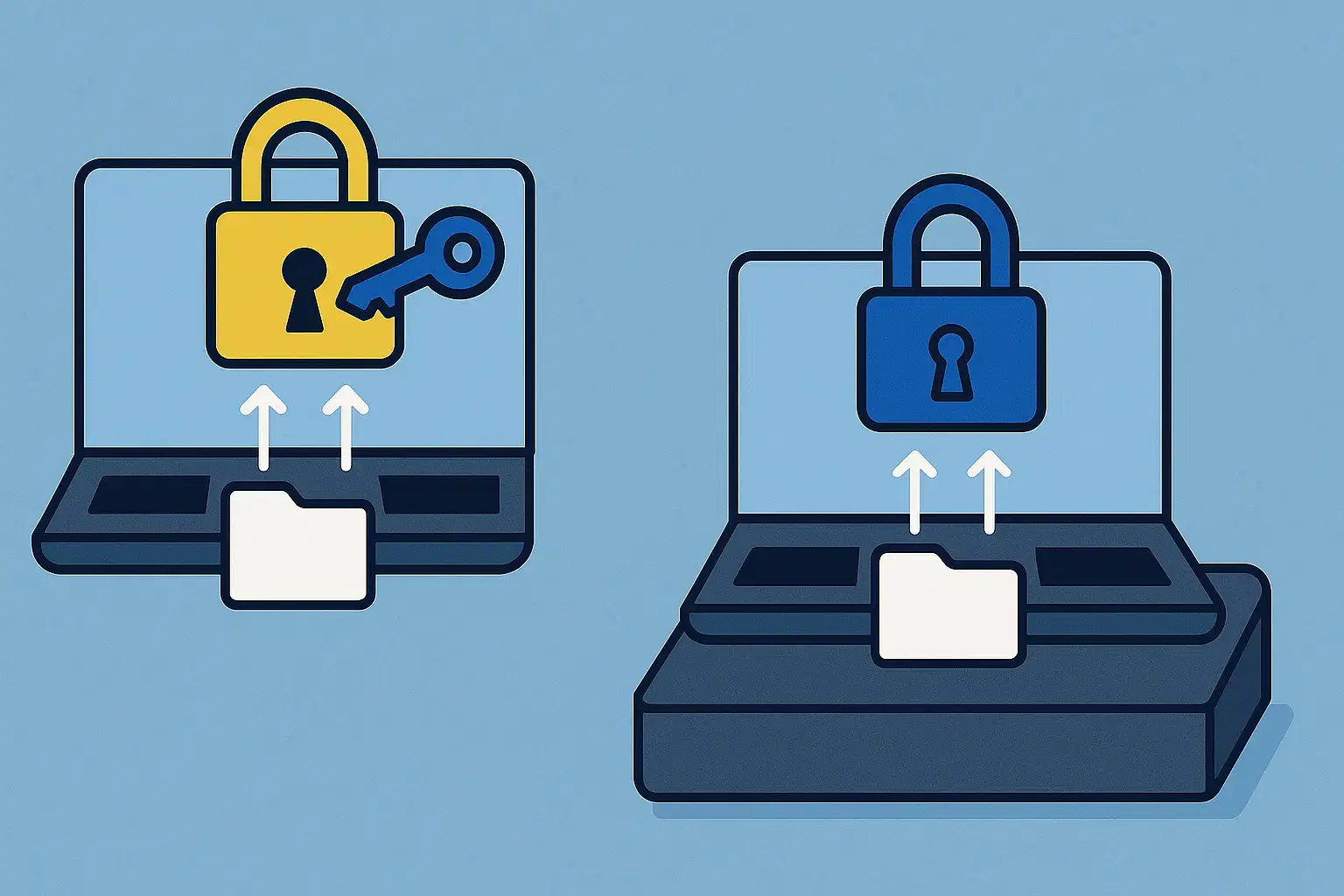10 Reasons why Windows 11 is Better than Windows 10
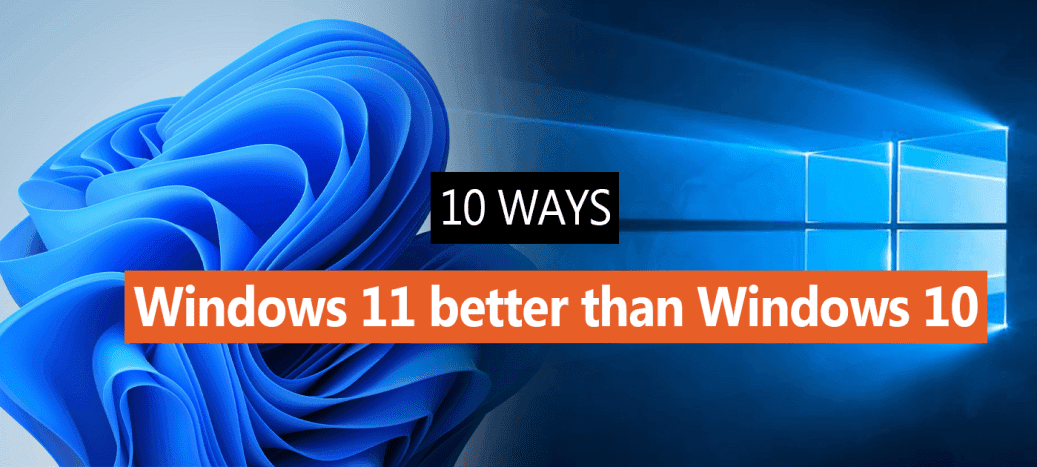
Some users prefer to stick to their previous version of Windows 10. The reason could be any for they don’t want to upgrade simply. It is possible for your Windows 10 PC to not upgrade to Windows 11 if you don’t like changing your setup.
It is not to blame yourself if you are hesitant to upgrade to Windows 11. After all, you have spent almost 5 years using Windows 10 and everything is stored in your muscle memory. \
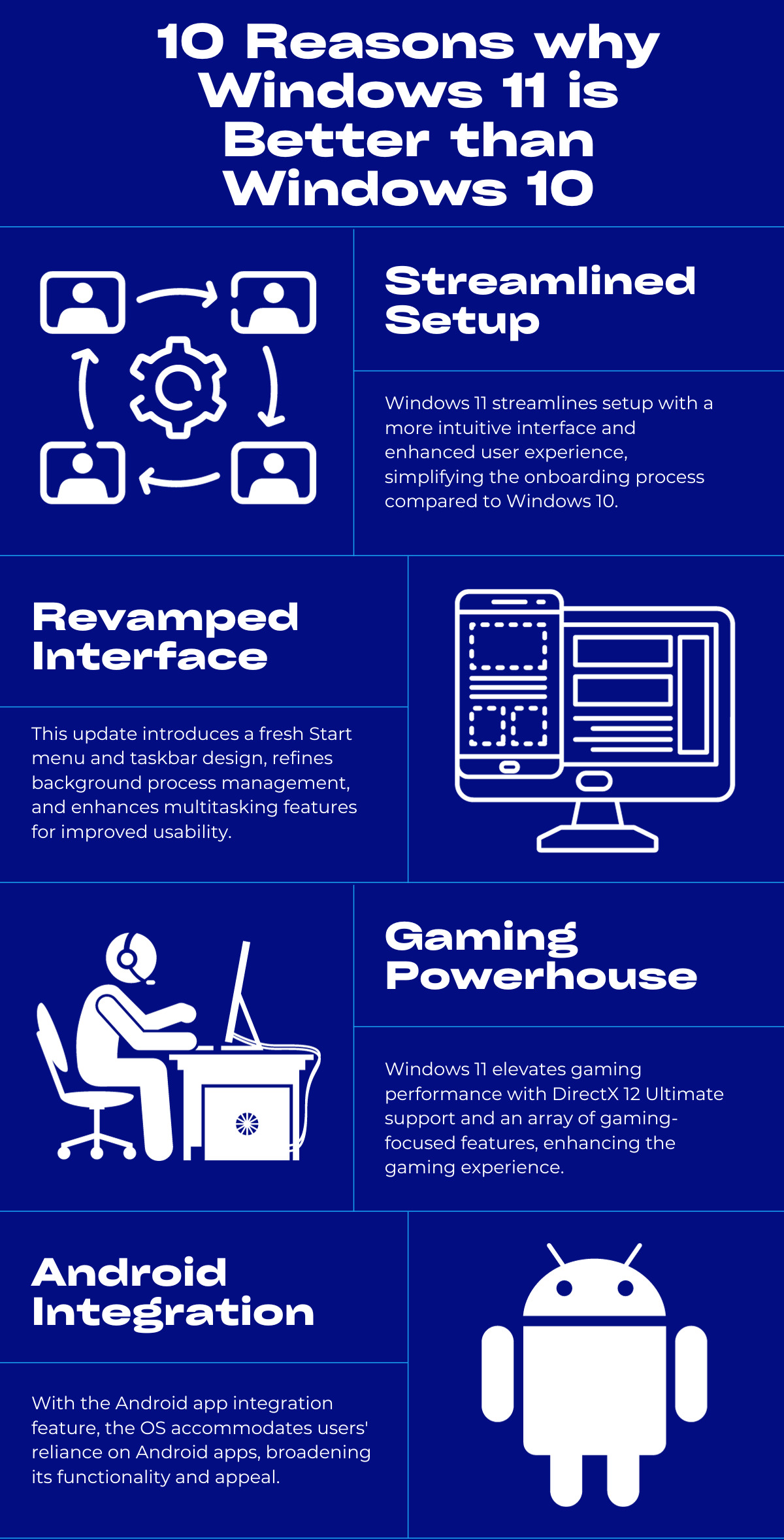
Question of better still remains: are these changes worth it? Do you still need to upgrade to Windows 11? The simple answer to all of your questions is that it does not matter if you want it or is it better or not. Because even if you don’t like the changes, you will eventually be using Windows 11. However, you should keep in mind that you will eventually have to upgrade it. As claimed by Microsoft, all the systems supporting Windows will end in 2025.
Windows 10
In 2015, Microsoft unveiled Windows 10. It has been the latest and most efficient version of the Windows operating system for desktops, laptops, tablets, and smartphones since last year. The aim behind launching Windows 10 is to allow the users to do their tasks with the helpful features and to provide a unified platform that pleases both the desktop and touch screen users.
The release of Windows 10 has been one of the most anticipated Windows releases in Microsoft history. The reason is because of the issues users were facing on Windows 8. As a result, Microsoft decided to build an operating system that works on both touch and non-touch systems. Especially, when the number of touch screen users is increasing exponentially.
Windows 11
Last year, Microsoft made its newest operating system, Windows 11. The newly released operating system was publicly available on October 5, 2021.
It took six to release Windows 11 after the previous version. There’s no doubt that Microsoft has included several updates and new features, including a simpler design intended to increase productivity, ease of use and creativity, ways to connect to people faster, better PC gaming experiences, faster ways to get the information you need, an all-new Microsoft Store, and a more open ecosystem that unlocks new opportunities for developers and other creators.
So the question arises is whether you need to upgrade your system from Windows 10 to Windows 11?
What are the features that make Windows 11 so much better than Windows 10?
In this article, we will explore the 10 ways why Windows 11 is better than Windows 10 that make it worth upgrading. There are users who never upgraded their systems throughout the life of Windows 8/10 but when Windows 11 came, they upgraded right away and enjoyed the perks that came with it. Read on to know why Windows 11 is worth the upgrade.
1. Simple and ready to Start with
After I started to use Windows 11 the very first thing that felt pleasing was that it would drop you on the desktop without any pop-ups or setups, putting everything in users hands. Unlike Windows 10, in which you have to deal with many popups to block and allow features, many of which are somewhat unnecessary at all. You will have to deal with nothing when using Windows 11.
It is simple and you can start right after the installation. You initially just go through some privacy features, check and log in to your Microsoft account, and then boom, you are ready to use the PC. This does not essentially mean that Windows 11 is perfect by default. You still need to get into the settings and change things accordingly. However, Windows 11 delivers a minimal experience in terms of setting it up.
You will see that the settings are compact and the assistant known as Cortana is disabled by default. It means that it will bother you while you’re working. For assistance, you can enable it to help you out with certain tasks. If you love simple things and love the way how Windows 7 works, you will surely like Windows 11 as it is even more simple than that.
2. Introducing the new user-friendly Start menu and taskbar
Another thing that makes Windows 11 better than Windows 11 is the completely new taskbar and Start menu. You will see that all the icons are now in the middle of the taskbar, including the Start menu button. Some new default icons are also, Cortana is gone (can be enabled), and internet and sound buttons are merged in a single popup with several new options.
In Windows 11, Start menu tiles are removed. The Start menu just shows pinned items and recommendations based on your recent activity. You are allowed to see all the apps at a single place but you need to click on a button specifically dedicated for that purpose.
The taskbar is highly customizable, so you can almost switch to a Windows 10-style taskbar by making the right changes.
Windows 11 allows you to move the icons to the left side, get back Cortana, remove/add icons, and change taskbar behavior from the settings. You can’t change much in the Start menu, third-party Start menu alternatives might help here. Don’t worry about your experience with the new things, you will finally start to embrace the new Start menu and taskbar. You will get used to making any changes in Windows 11 as well.
Windows 11 users are finding it more productive to have the Start menu and icons in the middle. As we know that almost our main focus is usually in the middle of the screen while working. The icons are nearest to my mouse cursor, and it is highly helpful that the Start menu only focuses on what really matters while working. This makes Windows 11 a better work-friendly operating system.
3. Handles the background processes better
In terms of providing better fps Windows 7 always outperformed Windows 8/10. In some cases, Windows 7 runs your favorite game at 60 fps, but in Windows 10, it could drop to 35-38 fps.
Now, after several testing, users found out that Windows 11 is allowing them to play their games while giving 60 fps again. This clear difference between the performance of Windows 10 and Windows 11 is the versions’ ability to handle the number of background processes they run.
A bunch of extra background apps was included in Windows 10 which included OneDrive and skype that were running in it by default. As explained earlier, Windows 11 features fewer background apps/processes. The background apps and processes are stopped by default. Moreover, the resource allocation algorithm of Windows 11 is updated to give priority to the actively running apps.
While using Windows 11, you don’t need to worry about your PC’s RAM and CPU Power. Systems with less RAM and CPU power will work adequately with Windows 11 as it offers better performance while focusing on the foreground apps. It has fewer background processes consuming limited resources and saving power of your system as well.
4. Multitasking becomes easier
Windows 11 presents an improved working environment in terms of multitasking as it allows the users to work with multiple apps with new features. The new and improved features like Snap layouts and Snap groups allow you to make snapping windows on the desktop a little easier. It also helps in managing windows in wider displays for easy viewing.
The major advancement seen in Windows 11 is the Virtual Desktop feature that is responsible for providing a better interface and allows you to choose a different background image per desktop. In addition to that, several new settings are introduced making it easier for you to work with apps with external monitors.
5. Allows achieving better gaming performance
Windows 11 is good choice for hardcore gamers as it comes with the tools to take full advantage of your graphics and processing demanding games. Windows 11 supports DirectX 12 Ultimate. It is a multimedia handler that allows you to achieve better visuals and frame rates on supported games. Many new game titles have dedicated visual settings that take advantage of DirectX 12 Ultimate to provide better performance and visuals. Moreover, Windows 11 offers a wide range of user interfaces and graphics quality that makes it a suitable OS option when it comes to gaming. According to Microsoft’s claim, Windows 11 is one the best OS yet for computers. It is because of the several gaming-centric options available in the Windows settings which include Game Mode, checking GPU, disabling unnecessary apps in the startup, and checking the power plan.
Windows 11 features DirectStorage. It is another neat feature that takes the load off from your PC CPU to directly decompress data inside the GPU. Windows 11 clearly delivers a better gaming experience and makes your game more smooth. Features like Auto HDR for people using an HDR monitor and the built-in Xbox app, etc will help you get the most out of it. Windows 11 is your choice no matter what, if you are a PC gamers and want the latest and the best in gaming standards.
6. Android Apps addition in Windows 11
One of the most unique features that comes with the launch of Windows 11 is its store for Android apps. This feature got somehow delayed, and Microsoft said it would become available soon and now here it is. Thankfully, it includes all the necessary apps that any Android user can have.
The built-in Android apps store in Windows 11 provides an easy-to-download platform without going to the Google Play Store. Not just that, for the first time Windows 11 gives easy and permanent access to users who want to download Android apps to their computer. It is also worth noting that not all apps are accessible on the built-in store for Android apps, you will still need to get them on the Google Play Store. Among thousands of apps, you can get apps like TikTok, Disney Plus, Pinterest, Netflix, Uber, etc.
If you have been an Android user and you mainly depend on some Android apps, Windows 11 will make things so much easier for you. It allows you to use them on the desktop without touching your phone. There’s no such support seen in Windows 10 at the moment.
7. The widgets are customizable and give you at-a-glance information about everything you need
Widgets are back in Windows 11. You will see new AI-driven widgets in Windows 11 that are more interactive and connected to the system. Moreover, they have an easy navigation interface as compared to Windows 10. In Windows 11, there are dedicated pane slides out from the left side of the screen helping in finding out the desired task or app without extra scrolling.
Widgets are also featured in Windows 10 that you can use with the help of Cortana and Start menu titles. However, the AI-driven widgets in Windows 11 are just much better and offer a lot more tools to make things much easier for you.
8. Snap layouts are an absolute treat
Windows 11 comes with a new snap layouts feature that lets you snap multiple apps to different size grid layouts on the screen. Instead of using only the drag-and-drop feature found in Windows 10, snap layouts use a visual popup to select exactly what type of layout you want.
To use the feature, hover the mouse cursor over the maximize button of an app or press Windows+Z while an app is open. This will open a small popup consisting of different grid sizes based on your monitor size. You can select from 2 to 6 grid layouts.
Once you select a grid, the app will snap to that zone of the screen and will give you the option to snap other opened apps to the remaining grids.
If you often snap multiple windows to view side-by-side, then the snap layouts feature is much better than the snap assist feature of Windows 10.
9. Supported by all the latest laptops and Desktop
Windows 11 is prioritized by manufacturers for the latest devices as it is the latest operating system. If you ever decide to get a new PC, you’ll have to use Windows 11 on it. It is worth noting that after buying and installing Windows 11, downgrading to Windows 10 isn’t possible. Moreover, separately buying Windows 10 with a new PC just isn’t feasible or simply doesn’t make any sense.
It is clear that Microsoft put some restrictions on using its newly introduced operation system. The next-gen operating system, Windows 11, requires additional hardware requirements than Windows 10 and can work with only Windows 11-ready PCs. This means that users can upgrade from Windows 10 to Windows 11 with their existing PCs if their systems meet the new hardware requirements.
As per Microsoft’s claim, the minimum PC hardware requirements necessary to run Windows 10 are a 1GHz processor, 1GB of RAM (2GB for a 64-bit version of the OS), 16GB of storage, and a display capable of 800×600.
For Windows 11, the minimum PC hardware requirements to run it are relatively tame: 1 gigahertz (GHz) or faster with 2 or more cores on a compatible 64-bit processor (Intel 8th Gen Coffee Lake or Zen 2 CPUs and up), TPM 2.0 (Trusted Platform Module) support, 4 GB of RAM, 64 GB or larger storage device, and High definition (720p) display.
To run Windows 11 efficiently your system should meet those requirements shown in the image below.
10. Improvements in the new Windows Media Player
Windows 11 has seen some clear improvements in its media players. It’s a genuine step forward, at least for this specific app. As we know Groove Music is no more and now Media Player has stepped in to play back audio and video on Windows 11.
The new Windows Media Player featured in Windows is just a reboot of Groove Music. However, the manufacturer Microsoft wants to make it a successor to the iconic Windows Media Player. With the recent update with the version number of 11.2203.30.0, they added some new features in it as well. The new version is available in the production channel with two notable changes:
- Introduction of Music Library
- Video enhancements options
In addition to that, a new option “video enhancements” lets you adjust the brightness and contrast of your video. Microsoft says it also worked on improving the performance of Media Player. It works especially for devices with very large music libraries.
Final Thoughts
Windows 11 is one of the operating systems of the future because of its various benefits over previous Windows 10. It is a free upgrade to Windows 11. You can download it and upgrade it in just a few simple steps. Announced Microsoft that they will keep on supporting Windows 10 until 2025 so that users who don’t want to switch to Windows 11 can still use Windows 10 safely while expecting constant security upgrades.
Hope this article helped you understand how Windows 11 is better compared to Windows 10.
Also if you’re interested in earning with Electronic First as soon as today, check out our affiliate program. You can share your link with friends, family or anyone. Sign up today to reap the rewards!