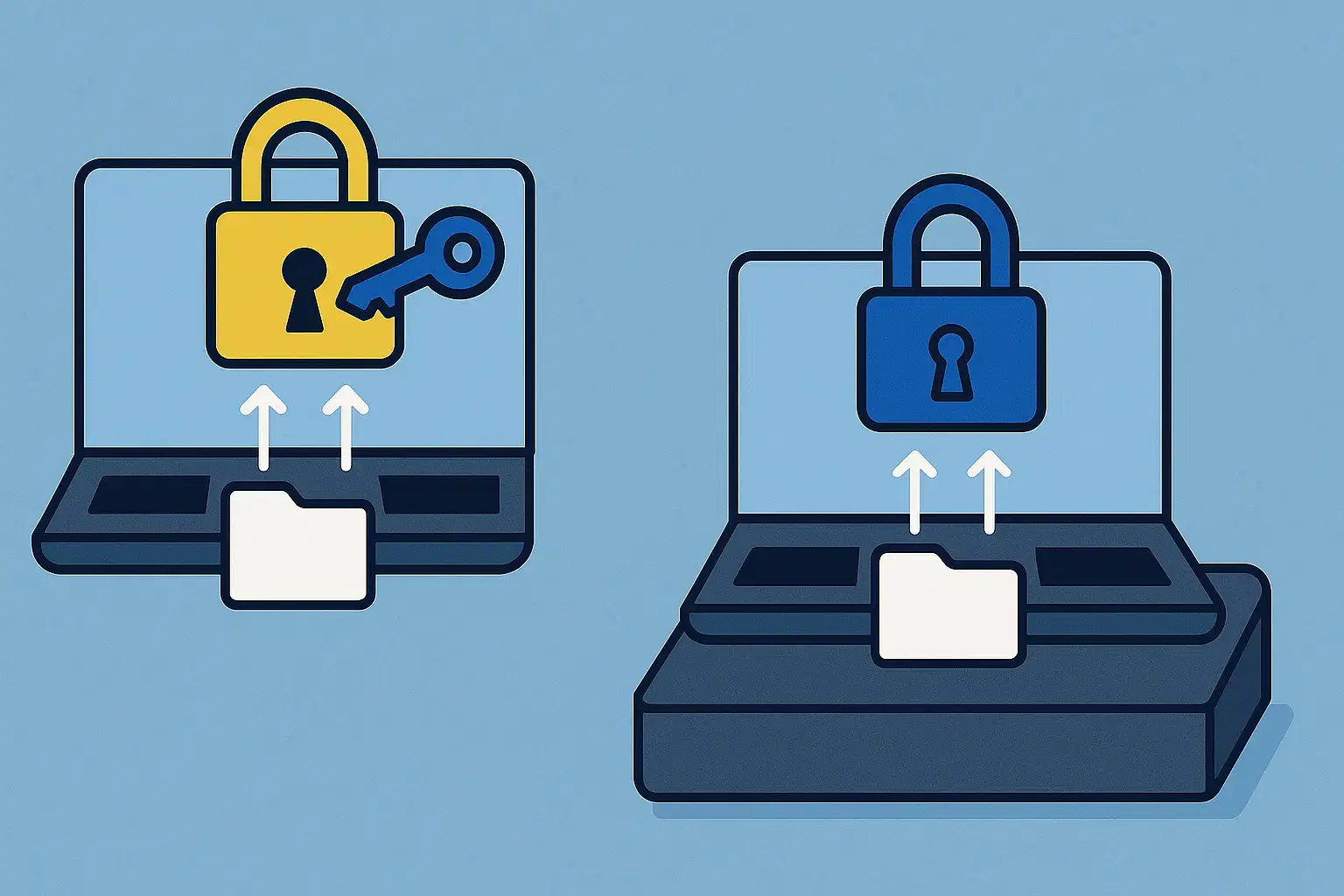Windows 11 Home Vs Windows 11 Pro – Which Edition Is Right For You?
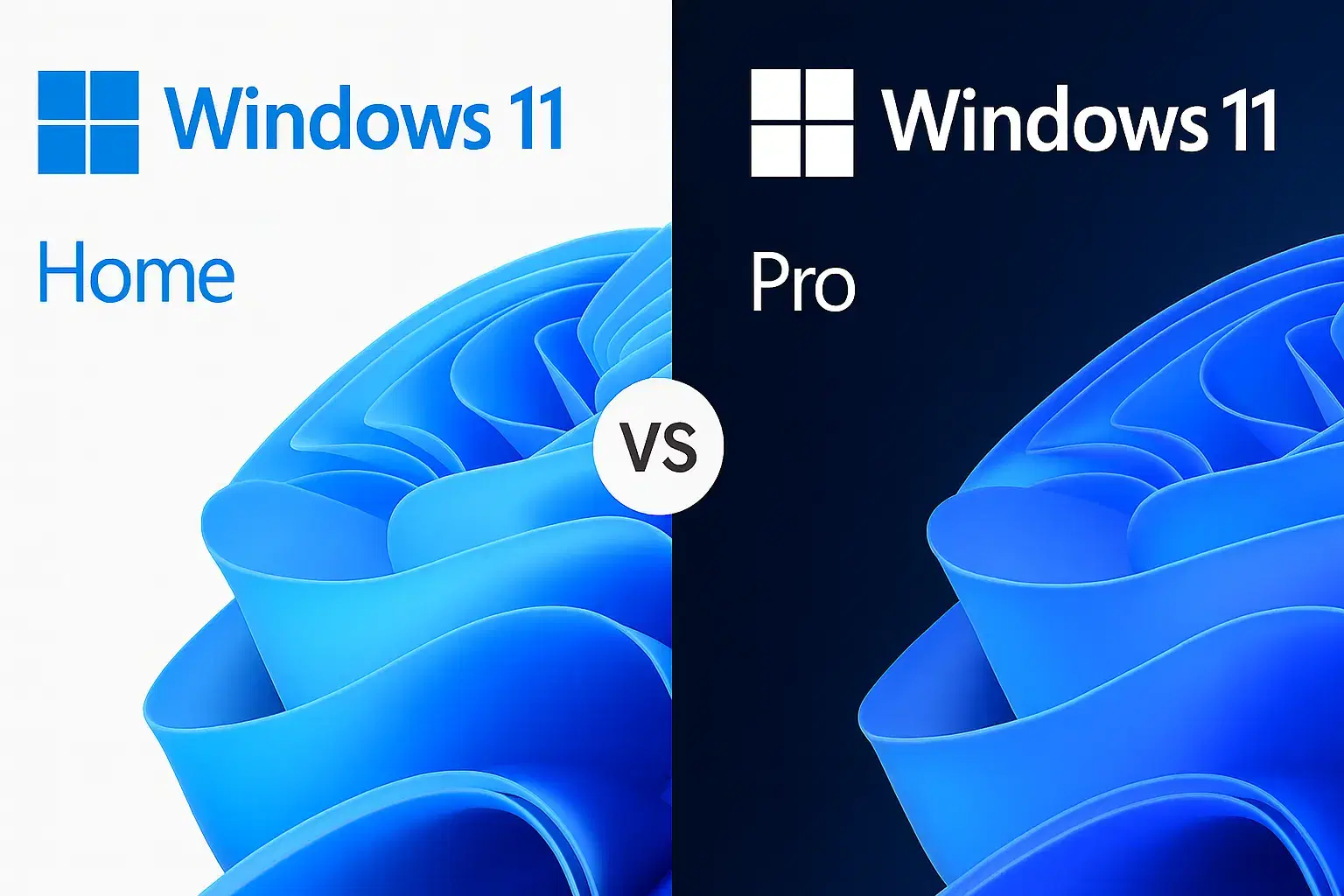
When you are looking to choose between Windows 11 Home and Windows 11 Pro, you should always consider the following aspects:
- Features
- Security posture
- Manageability
- Kind of work you plan to do on your PC
Because both editions share the same interface and a similar app ecosystem with identical core performance.
However, the core differences between two versions are:
- Advanced security features
- Remote access
- Virtualization
- Device management
In this in-depth comparison, you will find the suitable one that exactly suits your needs.
Feature Comparison
| Category | Windows 11 Home | Windows 11 Pro |
| Intended audience | Consumers, students, families | Professionals, freelancers, small and midsize businesses, IT |
| Remote Desktop (host) | Not included | Included |
| BitLocker device encryption | Not included | Included |
| Group Policy Editor | Not available | Available |
| Domain Join / Azure AD | Not available | Available |
| Hyper-V virtualization | Not supported | Supported |
| Windows Sandbox | Not supported | Supported |
| Local Group Policy / advanced hardening | Not available | Available |
| Windows Information Protection | Not available | Available |
| Maximum RAM supported | Up to 128 GB | Up to 2 TB |
| Update cadence | Same as Pro | Same as Home |
Common Features Of Both Editions
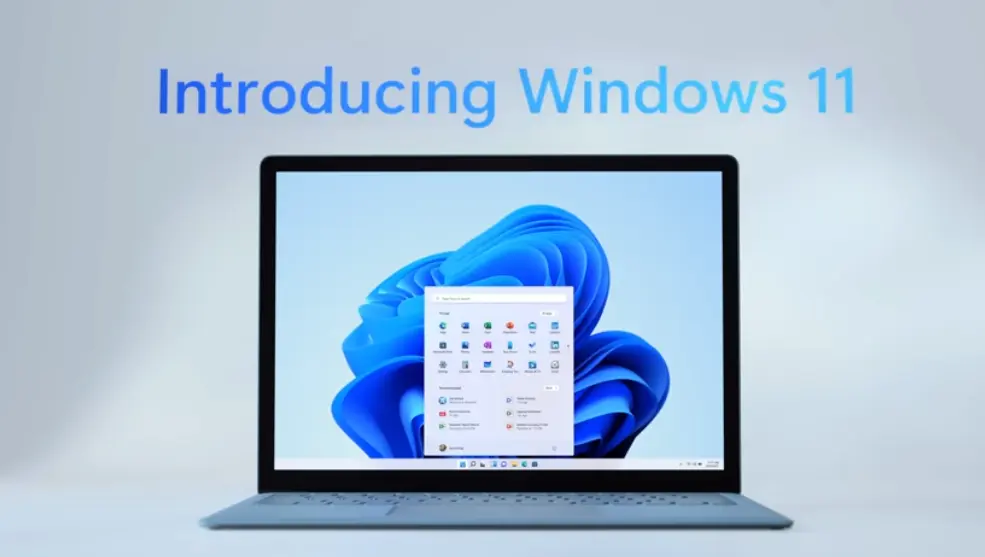
Both editions boot to the same Windows 11 you expect.
You have the same:
- Start menu
- Centered taskbar
- Snap Layouts
- Widgets
- Microsoft Store
- Gaming stack
Also, Secure Boot and TPM 2.0 enforcement apply to both, so baseline device integrity is strong out of the box. You can say that for browsing, office work, streaming, light content creation, and modern games, Home and Pro behave the same.
You also receive the same servicing model. Moreover, feature updates and monthly quality updates arrive on identical schedules. Also, the driver delivery, Windows Defender, SmartScreen, Controlled Folder Access as well as the integration with Microsoft accounts work similarly across editions. Home will not slow you down, especially if you only need a clean, fast, modern OS for daily life. Instead, Pro makes you even faster.
Security And Management Differences
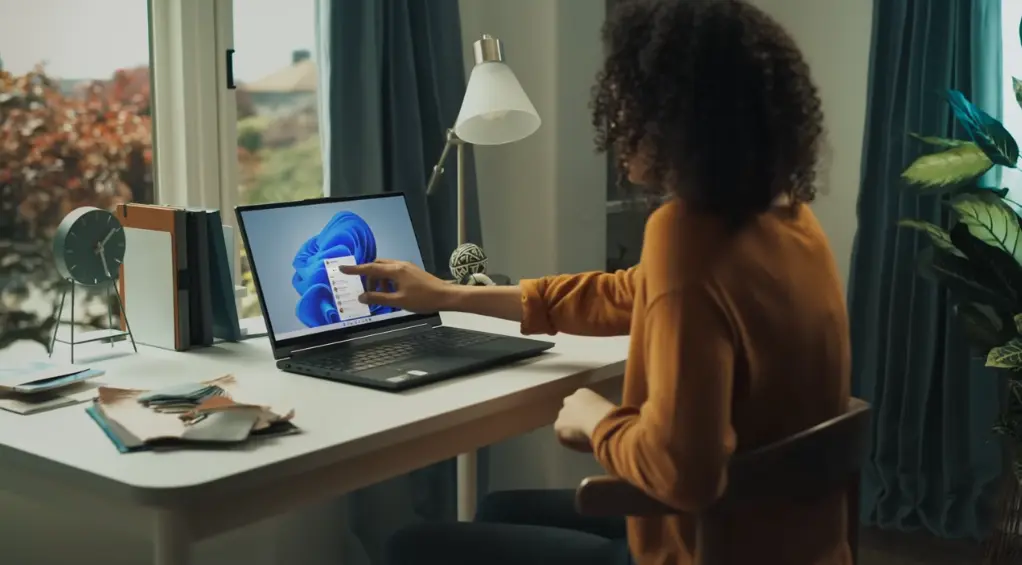
Security posture is the first major divider
Windows 11 Pro adds BitLocker drive encryption. This enhanced security feature of Pro protects data at rest if a device is lost or stolen or repurposed.
For laptops that travel or desktops storing sensitive client files, such full-disk encryption is a sensible default. On the other hand, Windows 11 Home lacks BitLocker, so users typically rely on account passwords and the baseline protections baked into Windows Security.
Management is the second divider
Windows 11 Pro allows Domain Join and Azure Active Directory enrollment. This additional feature unlocks central identity as well as device compliance and policy-based control.
Group Policy Editor lets administrators harden services, configure firewall and credential rules, enforce password standards, and manage thousands of settings without touching each machine. Home does not include these tools. So, when using Home, it may limit scalability and make consistent configuration harder, especially when working with teams.
Read More: Windows 10 vs Windows 11
Virtualization And Testing
Developers, QA engineers, security practitioners, and power users benefit from the virtualization tooling in Pro.
Hyper-V hosts multiple virtual machines with nested virtualization on supported CPUs. Pro makes it easy to spin up Linux or additional Windows instances for testing. Windows Sandbox runs a disposable, isolated desktop session for opening untrusted files or installers without risk to the host. Pro features such capabilities and they help streamline experimentation and protect your main environment. And, these are not available in Home.
Pro helps you save more time. For example, when you need Docker on Windows with Hyper-V isolation, or you evaluate prerelease software frequently. It also enables credential guard scenarios and advanced kernel isolation configurations that are popular in regulated environments.
Hardware Scalability And Performance

As explained earlier, raw performance is essentially the same in Home and Pro for the same hardware. Games render the same and they both take almost the same time for compiling codes. Also, the productivity apps behave the same.
The main difference is that Home officially supports up to 128 GB of RAM. While you can scale Pro to 2 TB. It matters for high-end workstations running multiple VMs or heavy creators’ workflows. CPU core and socket limits also favor Pro in specialized systems.
With Pro, you can encrypt multiple fixed and removable volumes, enforce recovery key escrow practices, and integrate with management tools. You get extra control which is useful when your workflow spans several NVMe drives or external media.
Networking, Remote Access, And Work From Anywhere
Remote Desktop is a pivotal distinction when you compare Windows 11 Home Vs Windows 11 Pro. Both editions include the client, however only Pro can act as a Remote Desktop host. Pro having this feature allows you to get secure access to your primary PC from the road without third-party tools. And when you combine it with BitLocker and firewall rules, you have a robust remote workstation.
Pro also brings Assigned Access and Kiosk mode for focused and locked-down experiences. It is useful in shared spaces like reception areas or labs and any point-of-sale settings.
On the other hand, Home targets personal computing and does not attempt to solve those problems.
Price Comparison – Windows 11 Home Vs Windows 11 Pro

Official retail pricing traditionally positions Home as the entry tier while the Pro version is regarded as the professional upgrade.
Most casual users opt for Windows 11 Home as it’s cheaper and provides all basic functionalities. However, more tech-savvy people prefer Pro for enhanced features listed above. compelling for most buyers. Nonetheless, Windows 11 Pro can also be cheaper (Electronic First) than Home while delivering more capability.
RRP
| Edition | Microsoft Retail Price (USD) |
| Windows 11 Home | $139.00 |
| Windows 11 Pro | $199.99 |
Offers At Electronic First
| Offer | What You Get | Price At EF |
| Windows 11 Home Retail Key | Single Home license | $5.99 |
| Windows 11 Pro Retail Key | Single Pro license | $5.75 |
| Windows 11 Pro + Office 2024 | Pro plus Office Pro Plus 2024 | $24.59 |
| Windows 11 Pro + Office 2021 | Pro plus Office Pro Plus 2021 | $21.59 |
| Windows 11 Home + Office 2024 | Home plus Office Pro Plus 2024 | $25.59 |
| Windows 11 Home + Office 2021 | Home plus Office Pro Plus 2021 | $22.59 |
| Windows 11 Pro x2 (+1 free) | Three Pro keys | $11.59 |
| Windows 11 Home x2 (+1 free) | Three Home keys | $11.59 |
There’s no doubt that Windows 11 Pro delivers more and it lets you manage your work and system efficiently if you’re a professional.
Read More: 5 Key Benefits of Windows 10 Professional
Best For

Choose Windows 11 Home if you:
- Use your PC for normal day use like for web browsing, streaming, office documents, and gaming.
- Prefer the simplest configuration with minimal administrative overhead.
- Do not need virtualization, domain join, kiosk scenarios, or Remote Desktop hosting.
- Want a modern OS for a family or single user and plan to manage it manually.
Choose Windows 11 Pro if you:
- Handle client or company data that warrants full-disk encryption.
- Administer or participate in a small business network or Azure AD environment.
- Need to host Remote Desktop sessions and log in from outside the office.
- Build or test software, run multiple virtual machines, or analyze untrusted files.
- Anticipate scaling to more memory, more storage, or more policy control over time.
Practical Use Cases – Windows 11 Home Vs Windows 11 Pro
Windows 11 Pro
A freelance consultant keeps CAD files and contracts on a mobile workstation. Because they travel and work from client sites as well as frequently move large project archives to external SSDs. Pro’s BitLocker protects both internal and removable drives. Remote Desktop hosting provides secure access to the machine when it is left at the office. Group Policy lets them enforce credential and firewall rules even as the environment evolves.
Windows 11 Home
A university student buys a mid-range laptop for research and note-taking while occasional gaming. They do not administer networks or run virtual labs. Home is perfect and keeps costs low. If they later enroll in a virtualization course, they can upgrade to Pro instantly by entering a Pro key in Settings. And, there’s no reinstallation needed.
How To Decide In Five Minutes
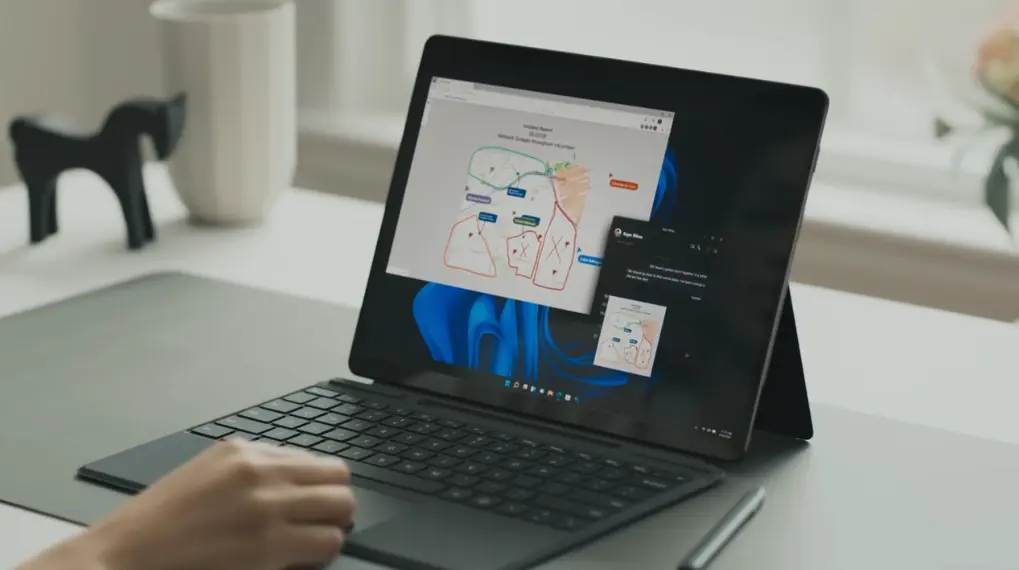
- Start with security
If the device is portable, contains regulated or valuable client data, or is shared, Pro’s encryption and management tilt the scale.
- Consider access
If you ever need to reach your machine from elsewhere without third-party software, you want Remote Desktop hosting.
- Evaluate your workflow
If virtualization or kiosk scenarios sound familiar, Pro is the right fit. If none of those apply and you mainly consume content and play games, Home is a fine choice.
- Pricing
When Pro costs less than or equal to Home, the rational choice is to favor Pro for headroom. Even if you do not use every feature on day one, you avoid a future upgrade and you retain the option to grow into the edition.
Recommendation (Windows 11 Home Vs Windows 11 Pro)
Windows 11 Pro is the smarter purchase for most buyers today because it matches Home in simplicity and performance while also adding enterprise-grade security with remote access and virtualization as well as management. There are also chances that Pro can even undercut Home on price. So the combination of capability and value can make Pro the default recommendation for new licenses and upgrades.
If you prefer the most straightforward, personal computing experience and none of Pro’s capabilities resonate with your needs or you don’t understand them either, you can choose Home with confidence. It remains a capable edition for gaming and everyday life. But if you want room to grow, you should always choose Pro once and keep your options open.
Why Buy From Electronic First
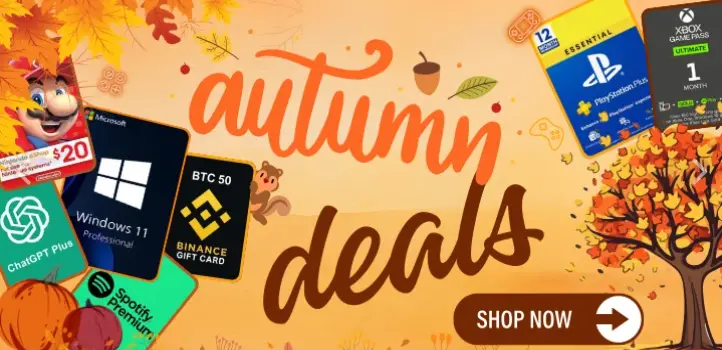
Since 2007, Electronic First has specialized in genuine software keys delivered immediately. We are transparent and show all-in pricing without hidden fees. You can choose secure payment methods like cards or wallets and crypto. We also have a money-back guarantee that covers activation issues or incompatibility. Live chat and email support operate around the clock. Our thousands of verified reviews highlight fast fulfillment with consistent reliability year after year.
Are you ready to move forward with the edition that suits your needs? Visit Electronic First and get a Windows 11 Pro Retail Key or Windows 11 Home key with instant email delivery as well as a money-back guarantee with 24/7 support. You can also go for a Pro plus Office bundle or the buy-two-get-one promotion if you are outfitting multiple PCs.
FAQs
Can I upgrade from Windows 11 Home to Pro without reinstalling?
It’s always possible to upgrade Windows 11 Home to Pro. You can enter a Pro product key in Settings under Activation. This will unlock all the features and your files and apps stay intact.
Does Windows 11 Pro offer better gaming performance?
Game performance depends on hardware and drivers, not the edition of Windows 11. Both support DirectStorage and Auto HDR. So, the gaming performance will be the same.
Do I need Windows 11 Pro to use Remote Desktop at all?
Both editions Home and Pro include the Remote Desktop client. However, only Pro can host inbound connections. If you want to log into your PC remotely, you need Pro.
What if I buy a new PC with Home preinstalled?
If you have preinstalled Windows 11 Home edition, either you can keep Home or enter a Pro key to unlock Pro features. During this, you do not need to reinstall Windows.
Which edition supports more memory and advanced CPUs?
Windows 11 Pro scales higher, officially supporting up to 2 TB of RAM and broader workstation scenarios, whereas Home caps at 128 GB.
What if I run multiple virtual machines for development?
Windows 11 Pro features built-in Hyper-V and Windows Sandbox and simplify multi-VM workflows and safe testing. So you need to choose Pro if you run multiple virtual machines.